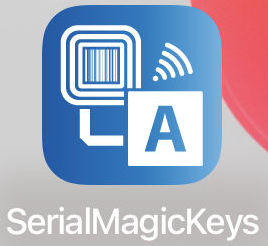SerialMagic Keys Post PROX & iClass Badge Values As Keystrokes
You post PROX & iCLass badge values as keystrokes to iOS apps using SerialMagic Keys iOS. Your company employee badge values easily post to any iOS app that accepts keystrokes. Post RFID, NFC, Barcode, Scale readings sensors, and more, with SerialMagic Keys*. When you’re employee badges have PAC data like PROX, ioProx, iClass, & Seos type cards, you use the SerialMagic Keys PAC Wizard. *SerialMagic Keys works on iOS, Android, Windows, MacOS.
Connect idChamp NF4x Badge Reader
First, connect your idChamp NF4x Smart Card Badge Reader to your iPhone or iPad. Tap the SerialMagic Keys icon to open the app. Next tap Devices. Note: It’s expected here that SerialMagic Keys has been enabled in the iOS Settings app > General > Keyboard.

Now see in Device Manager the idChamp NF4x under “FOUND DEVICES” , tap this device to connect.

After you connect the NF4x you’ll see it under “CONNECTED DEVICES”, then tap the gear icon and SDM Settings will open.

PAC Wizard Sets Badge Values To Post
Now you see the SDM Settings for the connected idChamp NF4x RFID-NFC badge reader. You use the PAC Wizard to set the PAC Profile for your company badge(s) PROX & iClass badge values are posted. Tap PAC Profiles option as seen below.

Next, tap Wizard to open the SerialMagic Keys PAC Profile Wizard.

Now you use the PAC wizard and badge to set the correct settings for the idChamp NF4x. First, hold the badge to the NF4x reader and the value is posted. Second, type in the value that should be posted from the badge, this is most often printed on the badge. Third, tap Calculate. Fourth, tap Save as shown in the image above

Note: You’ll see “Format is changed to DEC” when this format was not currently selected, when you first run the wizard.
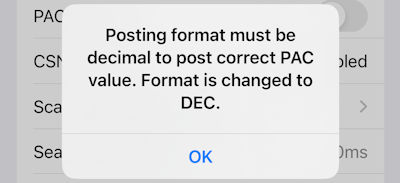
idChamp NF4x Posts PROX & iClass Badge Values You Need
Now you test idChamp Posting PROX & iClass badge values you need. First tap Apply to apply the PAC Profiles, and other settings you have changed.

Next tap Demo to open the SerialMagic Keys test form.

Finally, tap to put cursor focus in “Multiline text field”, then hold your badge to the idChamp NF4x Wireless Smart Card NFC Reader, and the badge value is posted as shown below. Note: when SerialMagic Keys must be the active iOS keyboard. Tap-And-Hold on the globe in the lower-left to change the active iOS keyboard.
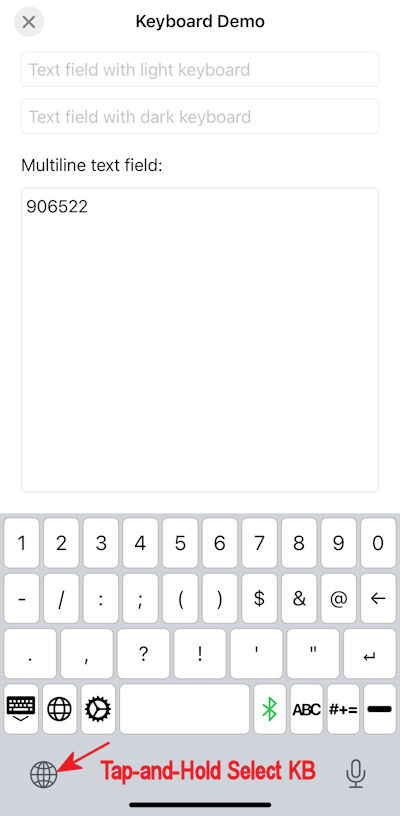
Finally, you post your PROX & iClass badge values to all iOS apps that accept keystrokes.
Contact serialio.com today with any questions you have regarding posting PROX & iClass badge values and other data collection and connectivity needs.