This Product is discontinued.
This guide will walk you through the process of configuring your BlueSnap module with a serial communication terminal on Windows. There are many serial communication terminals available, including JavaTerm and YAT. For this tutorial, we will be using Tera Term on a Windows 10 PC. Tera Term is a free and can be downloaded here.
You will need the following for this tutorial:
- The BlueSnap RS-232 to Bluetooth 2.1 adapter
- A USB to RS-232 adapter cable
- If your BlueSnap is male, you will need a Female-to-Female NULL Modem
- A terminal application such as JavaTerm or Tera Term
1. Using an RS-232 to USB adapter cable (and NULL modem, if necessary), plug your BlueSnap into your PC (personal computer).
2. Power on your BlueSnap by holding down the red power button for approximately three seconds.
Prepare the Terminal
1. Once the BlueSnap is ready, launch the TeraTerm program, pic Serial and the COM port the BlueSnap is connected to
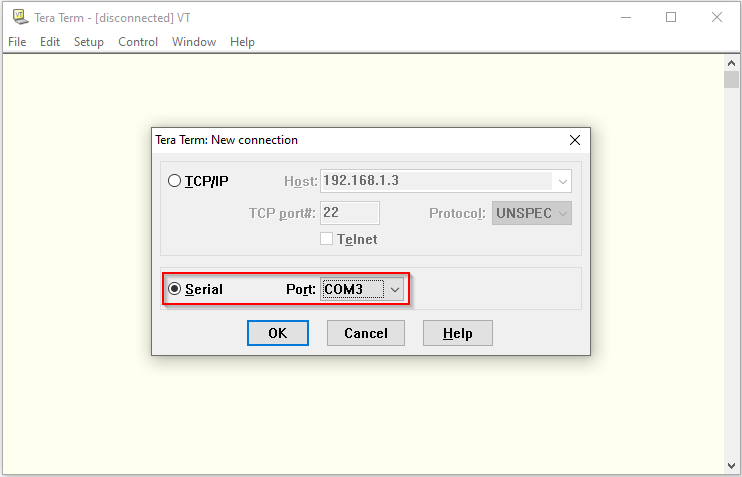
2. The BlueSnap 2.1 adapters ship with the following configurations (unless a customer has requested otherwise, such as with the Caliper Firmware add-on). Configure TeraTerm
accordingly and select the COM port assigned to the BlueSnap. Note: BlueSnap 2.1 has DIP switch #4 when ON forces BlueSnap to 9600 baud.
| Baud/Bit Rate | 115200 |
| Data Bits | 8 |
| Parity | None |
| Stop Bits | 1 |
| Flow Control | None |
Use TeraTerm menu Setup > Serial port…
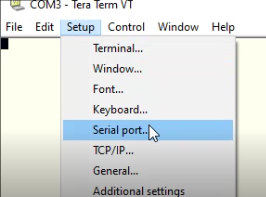
3. Once you have configured the New Terminal window to communicate with your BlueSnap, click “OK.”
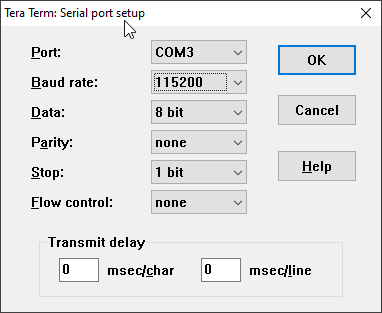
4. Now we must adjust a f
ew more settings for the terminal. From the top menu-bar, click on “Terminal…” enable Local echo
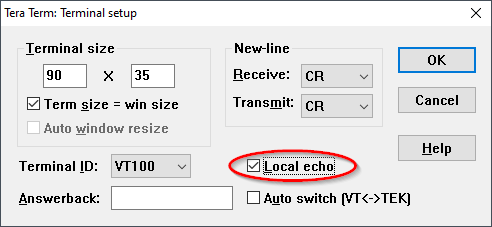
Configure the BlueSnap with Tera Term
1. 5. Type $ key 3 times and to get CMD. If you don’g get CMD check the connection to BlueSnap, baudrate, etc.
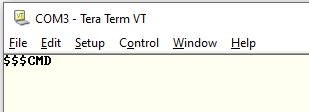
2. You are now in command mode. You can now enter the desired configurations for your BlueSnap. For example “d” to display basic settings
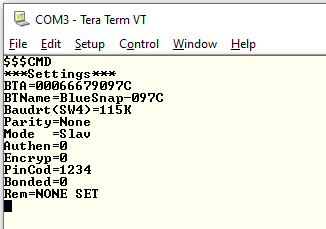
3. If you need help recalling commands or command syntax, type “h” into the terminal. This will list all of the BlueSnap commands and their function(s)
